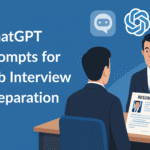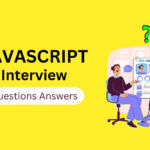How to Delete Files in Azure Storage Using Power Automate
Prerequisites
Before creating the flow, make sure you have:
- Azure subscription with either:
- A Blob Storage container, or
- An Azure File Share
- Power Automate license with access to the Azure Blob Storage or Azure File Storage connector
- Proper permissions (read + delete) on the storage account
Flow Design for Blob Storage
1. Trigger: Scheduled Execution
- Add a Recurrence trigger.
- Configure it to run daily (or weekly) depending on how frequently you want to clean up files.
2. List Blobs
- Use the action Azure Blob Storage → List blobs.
- Select your container where files are stored.
- This returns metadata about each blob.
3. Loop Through Files
- Add an Apply to each loop to process each blob returned by the listing.
5. Delete Blob
- If the condition is true, add the Delete blob action.
- Map the blob’s name as the input.
6. Test the Flow
- Save your flow.
- Run it manually and confirm the file is deleted from your container.