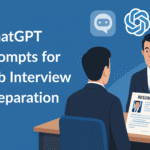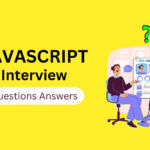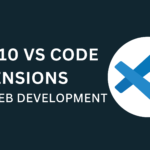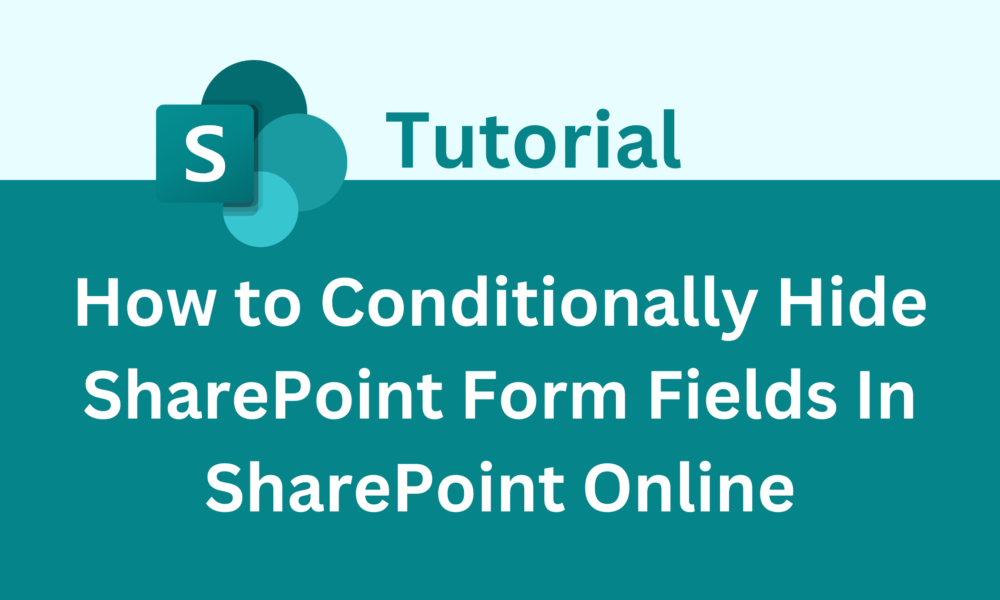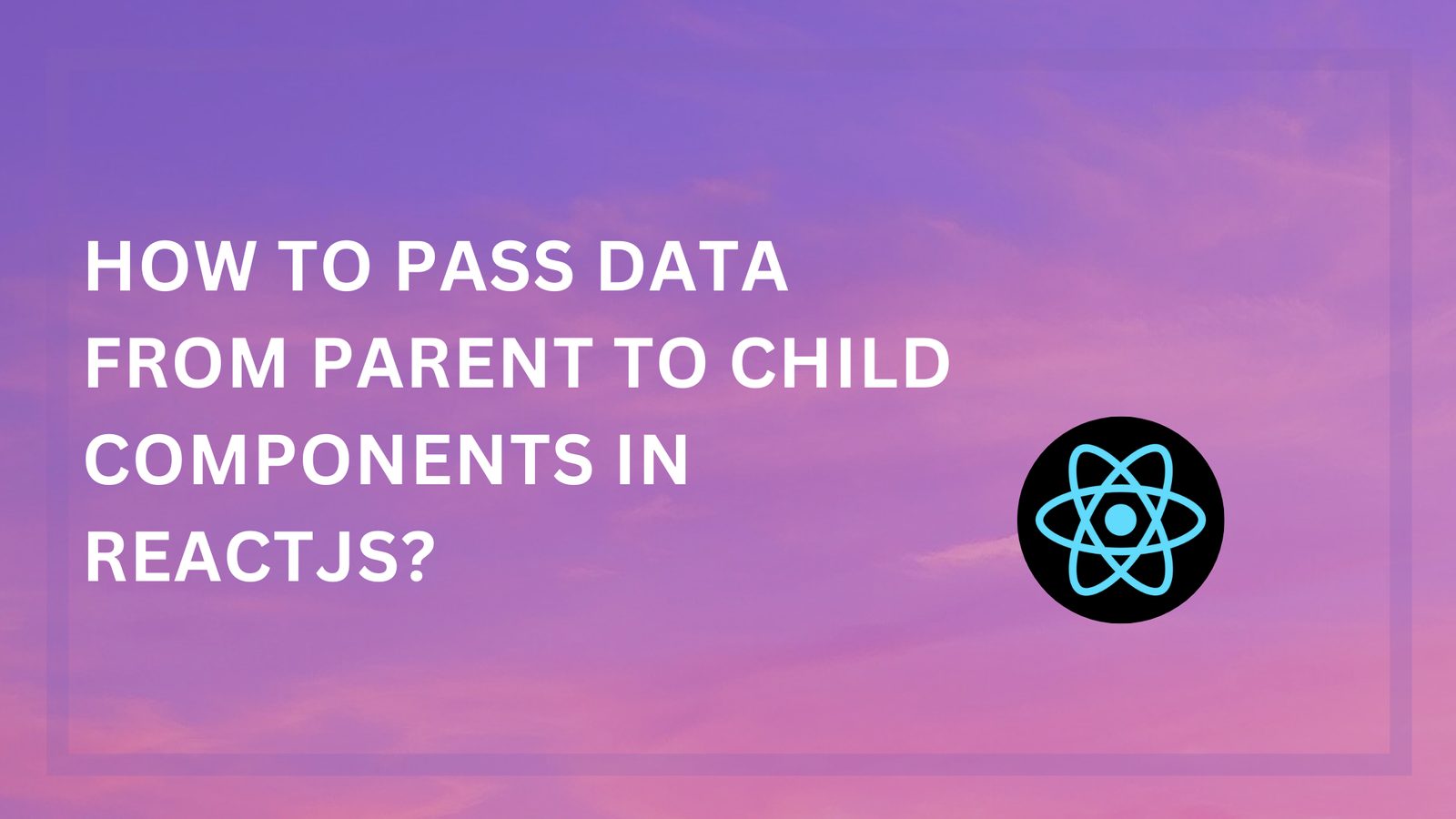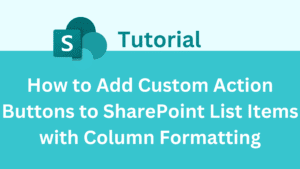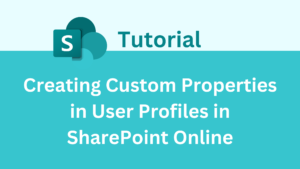How to Conditionally Hide SharePoint Form Fields
In modern SharePoint, creating dynamic forms that improve user experience is essential. One powerful feature is the ability to conditionally hide fields in SharePoint forms. This ensures that users only see relevant fields based on their inputs or other conditions, making forms cleaner and more user-friendly. SharePoint offers built-in capabilities to set up these conditions directly within list settings, without the need for custom coding or third-party tools.
In this guide, we will walk you through how to conditionally hide fields in SharePoint forms using out-of-the-box (OOTB) features.
Introduction
Conditional visibility of fields in SharePoint forms allows you to create dynamic, user-friendly forms. This can be achieved using SharePoint’s built-in capabilities, making forms more intuitive by showing only relevant information to users based on their inputs or other conditions.
Steps
Step1: Navigate to your SharePoint list and click on the New button.
Step2: In the form, click on the Edit Form button at the top, then select Edit columns.
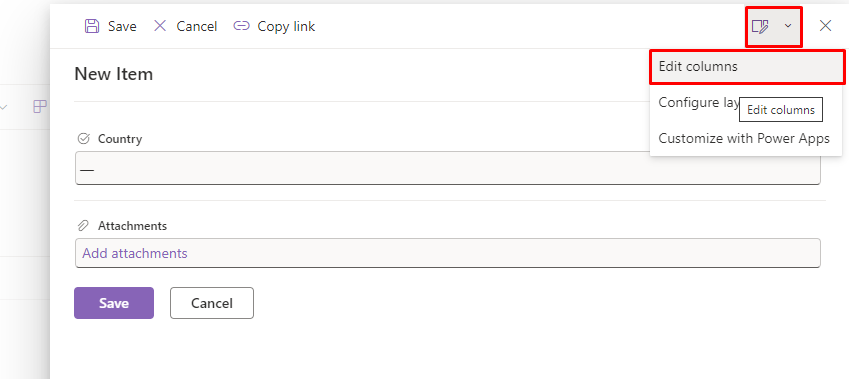
Step3: Select the field that you want to hide based on specified conditions and click on the three-dot button. Then, select the ‘Edit conditional formula’ option.
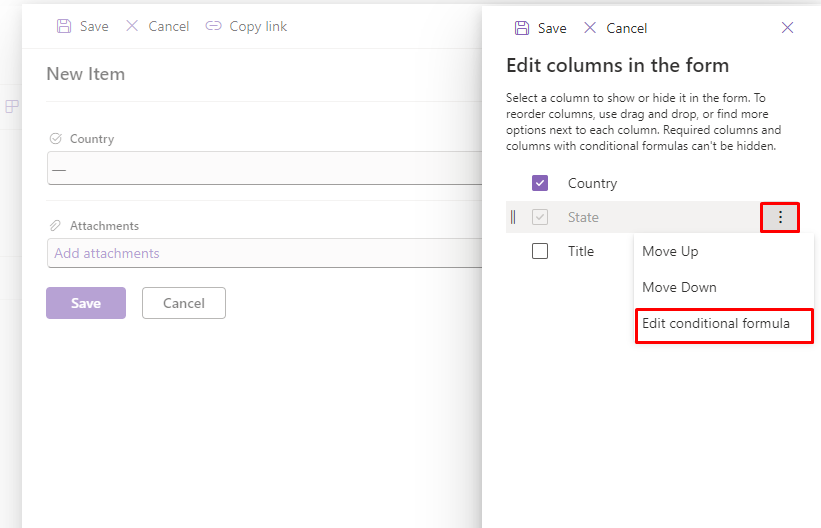
Step4: Write your formula in textbox to hide the field based on specified conditions
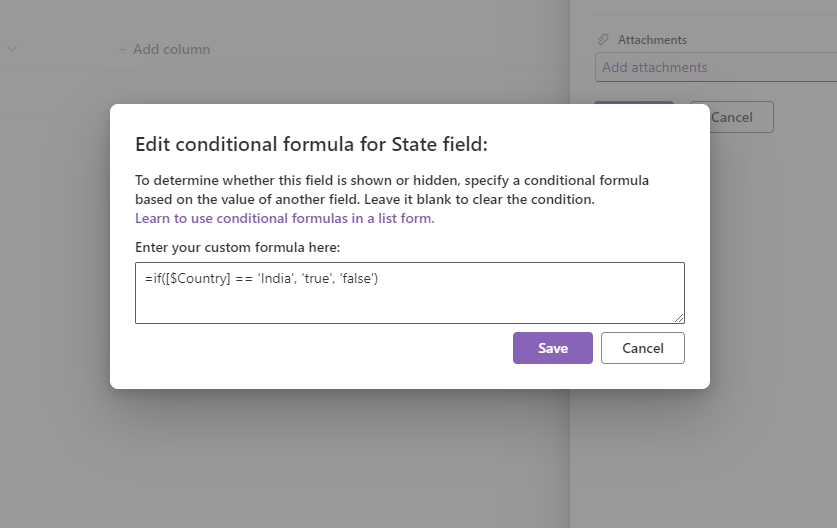
Note: I have added the formula =if([$Country] == ‘India’, ‘true’, ‘false’) based on the ‘Country’ column
you can learn more formula from here
Step5: After making your changes, click on the Save button. The dialog will automatically close.
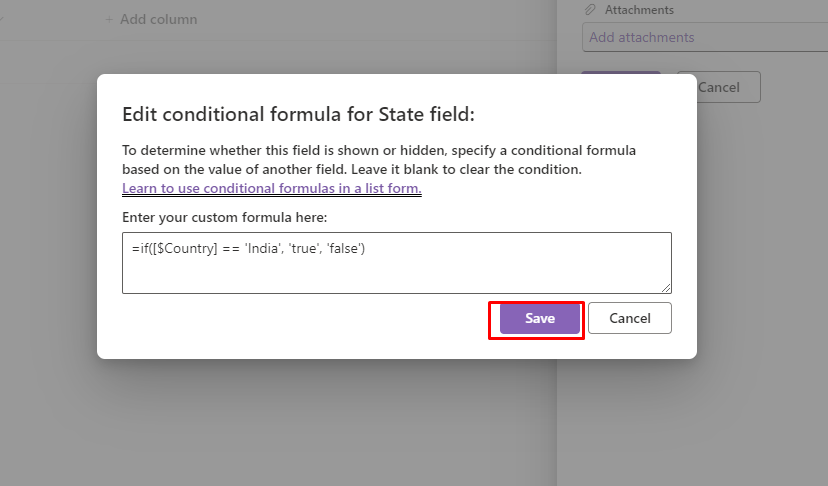
Step6: Click on the Save button located in the side panel.
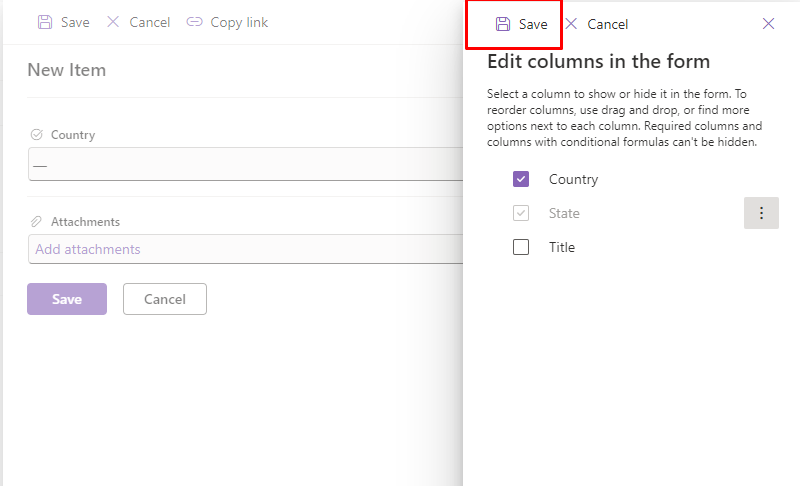
You will see the changes; your field will be hidden in the form.
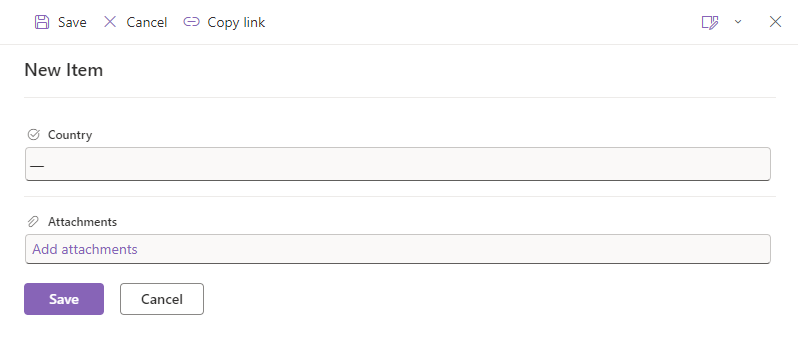
Step 7: To see the changes, change the value of your field. For example, I am changing the country as I configure for this field.
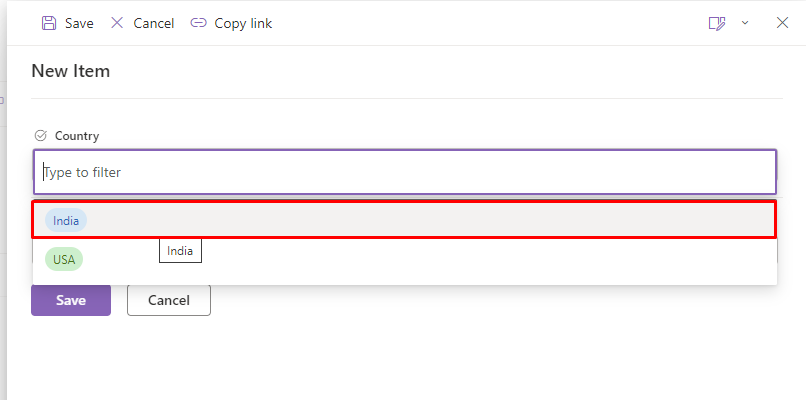
Output: Based on the selected value, you will see your field in the form. Once you change the data, it will be hidden.
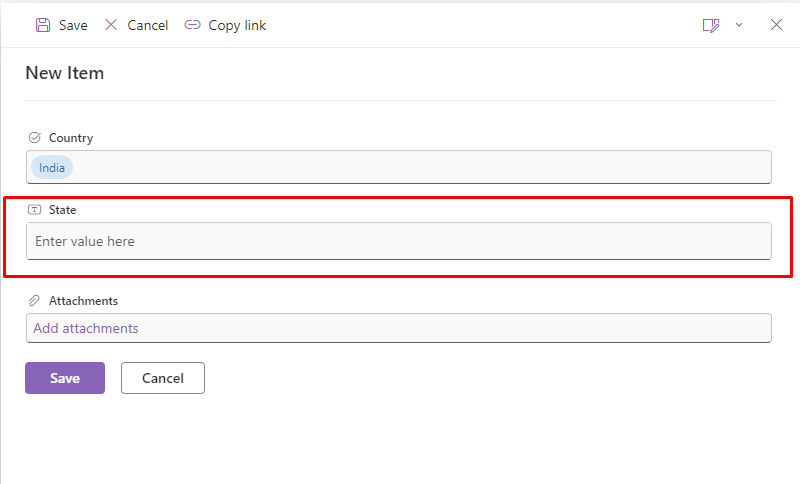
Conclusion
In conclusion, by using SharePoint’s built-in capabilities for conditional formatting, you can create dynamic forms where fields are displayed or hidden based on selected criteria such as country selection. This enhances user experience by presenting relevant information and reducing clutter. Remember to test your configurations and ensure that changes in data automatically reflect the desired field visibility, providing a streamlined and intuitive form interaction for users.